What is IPTV Smarters?
IPTV Smarters is a popular application designed to bring IPTV services right to your fingertips. Whether you’re on your phone, tablet, PC, or even using a Firestick, IPTV Smarters offers a seamless experience for streaming live TV, movies, and more.
Why Choose IPTV Smarters?
Why this app, you ask? Well, IPTV Smarters boasts a user-friendly interface, high-quality streaming, and supports multiple platforms. It’s like the Swiss Army knife of IPTV apps—versatile and reliable.
Benefits of IPTV Smarters
User-Friendly Interface
Navigating IPTV Smarters is a breeze. With a clean, intuitive design, even the least tech-savvy users can find their way around.
Multi-Platform Support
No matter your device, IPTV Smarters has you covered. From Android to iOS, PCs to Firesticks, you can enjoy your favorite content anywhere, anytime.
High-Quality Streaming
Who doesn’t love watching their favorite shows in crisp, clear quality? IPTV Smarters ensures high-definition streaming, provided you have a good internet connection.
Prerequisites for Installation
Before we jump into the installation steps, let’s make sure you have everything you need.
Internet Connection
A stable internet connection is crucial for streaming without interruptions. Make sure your Wi-Fi or mobile data is up to the task.
Compatible Device
Ensure your device meets the basic requirements to run IPTV Smarters. This guide covers Android, iOS, PC, and Firestick.
IPTV Subscription
You’ll need an IPTV subscription to access content. This isn’t provided by IPTV Smarters, so make sure you have one ready.
Installing IPTV Smarters on Android
Downloading the App from Google Play Store
The easiest way to get IPTV Smarters on your Android device is through the Google Play Store. Just search for “IPTV Smarters” and hit download.
Alternative Method: APK File
If for some reason you can’t access the Play Store, you can download the APK file from here . Remember, always download APKs from reputable websites to avoid malware.
Step-by-Step Installation Guide
- Open Google Play Store on your Android device.
- Search for IPTV Smarters.
- Click Install and wait for the app to download.
- Open the app and enter your IPTV subscription details.
Installing IPTV Smarters lite on iOS
Downloading the App from App Store
For iOS users, the process is just as straightforward. Head to the App Store, search for IPTV Smarters, and download the app.
Step-by-Step Installation Guide
- Open the App Store on your iOS device.
- Search for IPTV Smarters lite .
- Tap Get to download the app.
- Launch the app and enter your subscription details.
Installing IPTV Smarters on PC
Using BlueStacks Emulator
One way to run IPTV Smarters on your PC is by using an Android emulator like BlueStacks.
- Download BlueStacks from its official website.
- Install and launch BlueStacks on your PC.
- Search for IPTV Smarters in the BlueStacks Play Store.
- Install and open the app.
Direct Installation on Windows
There’s also a Windows version of IPTV Smarters available. Simply download it from the IPTV Smarters website.
Step-by-Step Installation Guide
- Go to the IPTV Smarters website.
- Download the Windows version of the app.
- Run the installer and follow the prompts.
- Open the app and input your subscription details.
Installing IPTV Smarters on Firestick
Enabling Apps from Unknown Sources
First, you’ll need to allow installations from unknown sources on your Firestick.
- Go to Settings on your Firestick.
- Select My Fire TV.
- Choose Developer Options.
- Turn on Apps from Unknown Sources.
Downloading Downloader App
Next, you’ll need the Downloader app to get IPTV Smarters.
- Search for Downloader in the Firestick search bar.
- Download and install the Downloader app.
Step-by-Step Installation Guide
- Open Downloader and enter the IPTV Smarters URL.
- Download the APK file.
- Install the app from the downloaded APK.
- Launch IPTV Smarters and enter your subscription details.
Setting Up IPTV Smarters After Installation
Entering IPTV Subscription Details
Once installed, open IPTV Smarters and enter your IPTV subscription credentials. This typically includes your username, password, and server URL.
Navigating the Interface
Take a moment to familiarize yourself with the interface. You’ll find sections for live TV, movies, series, and catch-up TV.
Customizing Settings
Adjust the app settings to your preference. This includes video player settings, subtitles, and parental controls.
Common Issues and Troubleshooting
App Crashes
If the app crashes, try restarting your device or reinstalling the app. Ensure you’re using the latest version.
Buffering Problems
Buffering can be annoying. Check your internet connection and try reducing the video quality in the settings.
Subscription Issues
If you’re having trouble with your subscription, contact your IPTV provider for assistance.
Tips for Optimal Performance
Ensuring a Stable Internet Connection
A stable connection is key to smooth streaming. If possible, use a wired connection or position your device close to your router.
Updating the App Regularly
Keep your app up to date to benefit from the latest features and bug fixes.
Managing Device Storage
Ensure your device has enough storage space. Clear cache and unused apps to free up memory.
Security Considerations
Using a VPN
For added security and privacy, consider using a VPN when streaming content.
Avoiding Unverified Sources
Only download the app and APKs from trusted sources to avoid malware and other security risks.
Conclusion
Installing IPTV Smarters across various devices is a straightforward process. Whether you’re on Android, iOS, PC, or Firestick, you can enjoy a seamless streaming experience. Remember to keep your app updated and ensure a stable internet connection for the best performance.
FAQs
Can I Use IPTV Smarters Without a Subscription?
No, you need an IPTV subscription to access content through IPTV Smarters.
Is IPTV Smarters Legal?
Yes, IPTV Smarters is a legal app. However, ensure your IPTV subscription is from a legitimate provider.
How Often Should I Update the App?
Regular updates are recommended to ensure optimal performance and access to new features.
Can I Use IPTV Smarters on Multiple Devices?
Yes, IPTV Smarters can be installed on multiple devices, but check with your subscription provider for any device limits.
What Should I Do If My IPTV Smarters App Stops Working?
If the app stops working, try restarting your device, checking your internet connection, or reinstalling the app.

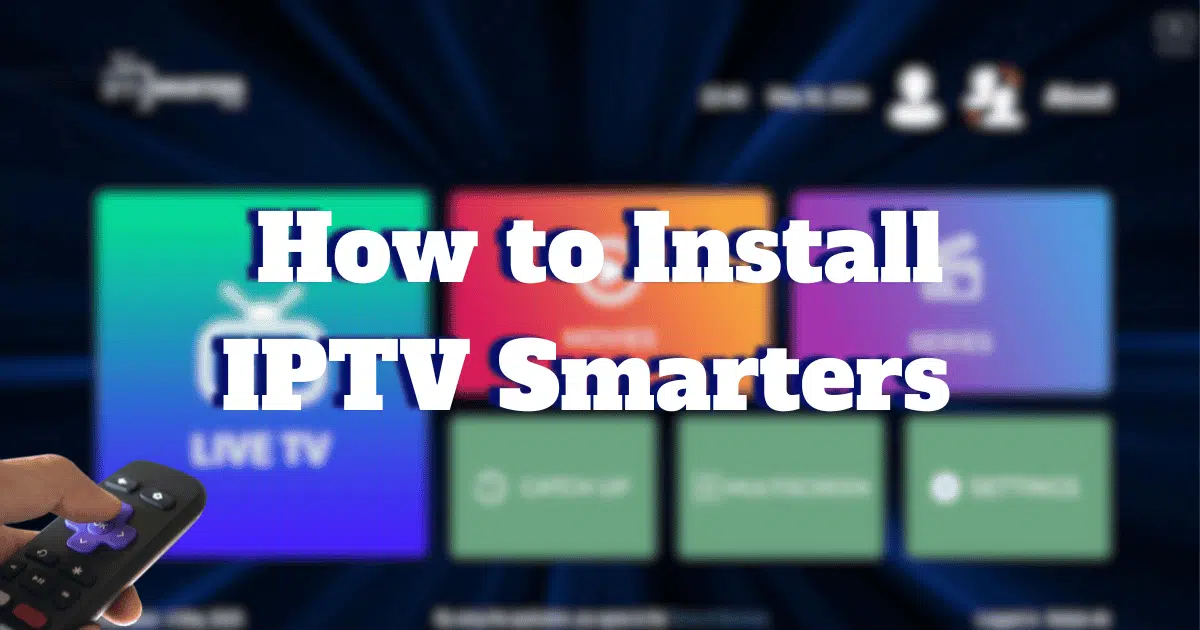




Comments (2)
Devid law
May 31, 2024Is IPTV Smarters Pro safe?
Steven jameson
May 31, 2024Hi Devid,
IPTV Smarters Pro is generally considered safe to use. However, as with any app or software, it’s always a good idea to make sure you are downloading it from a trusted source such as the official app store for your device. Additionally, it’s important to use reputable IPTV services to ensure a safe and secure streaming experience.
Hope this helps!Let me know if you have any more questions.
Comments are closed.