Imagine having all your favourite TV channels at your fingertips, without the need for a traditional cable subscription. That’s the beauty of Net IPTV. In this guide, we’ll walk you through the process of setting up TV channels on Net IPTV, from creating an account to troubleshooting common issues.
What is Net IPTV?
Definition and Features
Net IPTV is a streaming service that allows you to watch live television channels via the internet. Unlike traditional cable or satellite TV, IPTV uses your internet connection to deliver TV programming.
Advantages of Using Net IPTV
- Wide Range of Channels: Access to numerous channels worldwide.
- Flexibility: Watch TV on various devices, including smart TVs, smartphones, and tablets.
- Cost-Effective: Often cheaper than traditional cable subscriptions.
- No Contracts: Most IPTV services offer month-to-month plans without long-term commitments.
Requirements for Setting Up Net IPTV
Necessary Hardware
- Smart TV or Streaming Device: A smart TV or devices like Amazon Fire Stick, Roku, or Android TV box.
- Stable Internet Connection: A minimum of 5 Mbps for standard definition and 10 Mbps for high definition streaming.
- Router: A reliable router to ensure smooth streaming.
Software Requirements
- Net IPTV App: Available on most app stores.
- Playlist URL: Provided by your IPTV service provider.
Creating an IPTV Account
Choosing a Service Provider
Select a reputable IPTV service provider. Look for reviews and compare prices and channel offerings.
Registering Your Account
Once you’ve chosen a provider, sign up on their website. You’ll typically need to provide an email address and payment information.
Downloading the Net IPTV App
Compatible Devices
Net IPTV is compatible with a range of devices including smart TVs (LG, Samsung), Android TV, Amazon Fire Stick, and more.
Installation Steps for Different Devices
- Smart TV: Search for the Net IPTV app in your TV’s app store and install it.
- Amazon Fire Stick: Go to the Amazon App Store, search for Net IPTV, and download it.
- Android TV: Use the Google Play Store to find and install the app.
Uploading IPTV Playlist
Understanding M3U Playlists
An M3U playlist is a file format used to store a list of multimedia URLs. These URLs point to the streams of your TV channels.
How to Get Your Playlist URL
Your IPTV service provider will give you an M3U playlist URL after you register and subscribe If you are not click here to subscribe now .
Configuring Net IPTV
Initial Setup
1- Open the net IPTV upload page via browser : netiptv
2- Enter your net IPTV mac address in MAC / APP ID field under UPLOAD m3U/URL row, Then press Add List
Note: You must active captcha (I’m not robot)
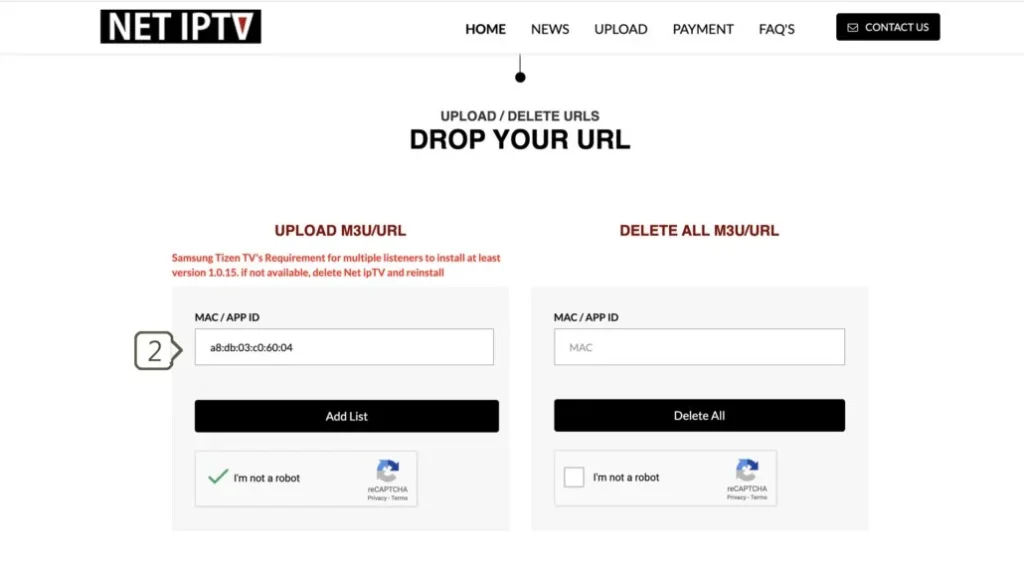
3- Enter The m3u link you received from provider in URL1 field
4- Click Update List
Done
You need back to net IPTV app and press number 0 on remote control to reload list.
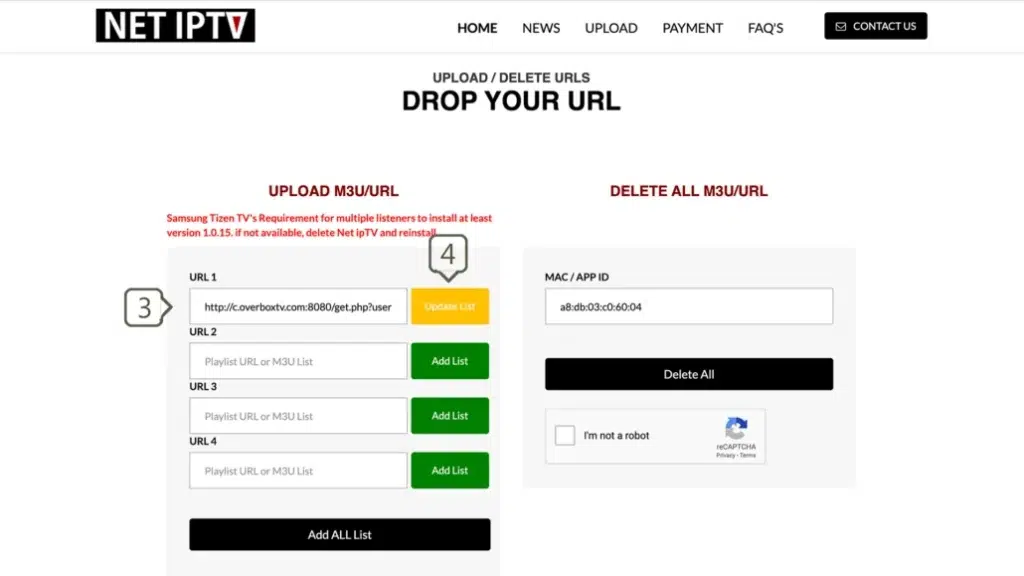
Attention : for activation after 7 days demo you must visit activation page and active it for 24 Month 6.79€ for UNLIMETED 13.99€
.
Configuring Settings for Optimal Performance
- Buffer Time: Adjust the buffer time in the settings to minimize interruptions.
- Video Quality: Set the video quality based on your internet speed to avoid buffering.
Adding Channels to Your Playlist
Manual Addition of Channels
If your provider allows, you can manually add channels by entering their URLs into the app.
Using EPG (Electronic Program Guide)
Some providers offer an EPG, which you can import to see the TV schedule and program information.
Troubleshooting Common Issues
Connection Problems
Ensure your internet connection is stable and restart your router if necessary.
Buffering Issues
- Reduce Video Quality: Lower the quality settings.
- Check Internet Speed: Make sure your internet speed meets the minimum requirements.
Channel Playback Errors
- Update Playlist: Sometimes channels go offline, and updating your playlist can fix this.
- Restart the App: Close and reopen the Net IPTV app.
Enhancing Your Viewing Experience
Quality Settings
Adjust the video quality to match your internet speed for a smooth viewing experience.
Using External Players
You can use external players like VLC or MX Player for better performance and additional features.
Securing Your IPTV Service
VPN and Its Importance
Using a VPN can protect your privacy and prevent ISP throttling.
Safe Practices for IPTV Use
- Avoid Sharing Your Playlist: This can lead to account suspension.
- Regular Updates: Keep your app and playlist updated for the best performance.
Frequently Asked Questions (FAQs)
What is an M3U Playlist?
An M3U playlist is a file format that contains URLs to media streams, allowing you to access various TV channels through your IPTV service.
How to Update Channel List?
You can update your channel list by refreshing the playlist URL or re-uploading the M3U file in the app.
Can I Use Net IPTV on Multiple Devices?
Yes, most IPTV services allow usage on multiple devices, but check with your provider for any restrictions.
What to Do If a Channel Stops Working?
Try updating your playlist, restarting the app, or contacting your IPTV provider for assistance.
How to Contact Support?
Check your IPTV provider’s website for contact information, which typically includes email, chat support, or a helpdesk.
Conclusion
Setting up TV channels on Net IPTV is a simple process when you follow the steps outlined above. From choosing a reliable service provider to troubleshooting common issues, this guide covers everything you need to know to enjoy seamless TV streaming. Embrace the flexibility and variety that Net IPTV offers and transform your viewing experience today.





